First things first, you want to MAKE A COPY. I cannot emphasize how important that is! You don't want to experiment without being able to make mistakes. I admit to fiddling with things without doing this, but I've got a bit of building experience, and even then I often regret it :P
So, find a place you can rez bunches of prims (98 to be precise). If you don't have a skyplat or sandbox, I highly recommend the IBM sandbox, which is nice and free of griefer nonsense. You won't be able to animate there though, so you'll have to go elsewhere to make adjustments whilst wearing your horse (remember, when worn, the horse does not count against the parcel prim limit).
Rez the horse on the ground. There! That's a copy :) If you want an extra copy of the horse, you can do this at this time by right clicking on the horse, select "more" (to the left of "edit") then "take a copy".
Next, right click on the horse, then select edit by left clicking on the word "edit".
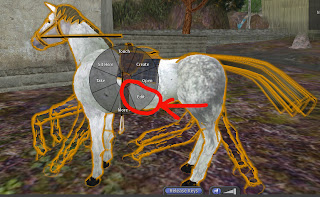.jpg)
You should now see the edit window up.
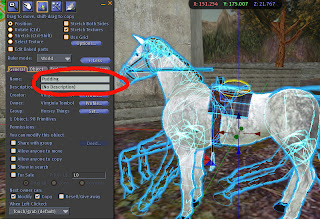
TO CHANGE THE HORSE'S NAME:
The object name is in the box I circled. Simply delete that and type in what you want. Here, I know my modified horse will now be listed as "Pudding" in inventory. Also, when he talks, chat will read "Pudding: I love you!" vice "Cheval Verite Dappled Grey 2.1: Please give me a better name!". BTW, since the scripts in horse are no modify, SL will not permit you to change the horse's name unless it's rezzed. Just one of those Second Life thingees.
TO MAKE YOUR HORSE BIGGER OR SMALLER:
Now, hold down the control and shift keys at the same time (I think Mac is CMD and shift, but I honestly am not sure). You will see little grey/white boxes as depicted above. Mouse over any one of them, and it will get bigger, like the one I circled. Now, move your mouse while holding the left button down (called "dragging"). Look, the horse changed size, depending on which way you moved the box! Fiddle until the horse is the size you like.
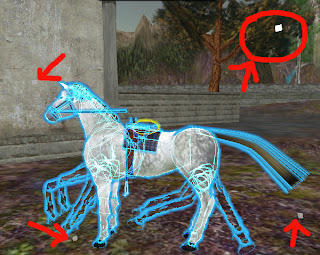
TO CHANGE JUST ONE PART OF THE HORSE:
Well, I made Pudding bigger. But I want the reins to reach me, so I will have to lengthen them. To select just one prim to edit, I check the box labeled "edit linked parts". Then left click on the reins.
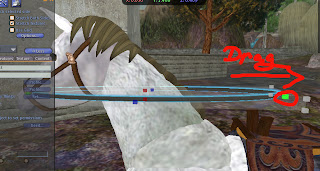
Now the reins, and only the reins will be highlighted. Shift Control again, and you will see the sizing boxes. Since only one prim is selected, you will also see multiple colored boxes--they stretch the selected prim in that direction only. So, here, I drag the green box to the right to lengthen the reins (btw, make sure "Stretch Both Sides is NOT checked. That makes it stretch in the opposite direction at the same time).
If you want to rotate the prim, just hold control down, and you will see "wheels" like this.
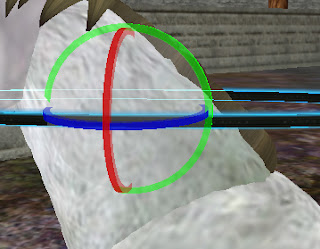
Just left click and drag one of the wheels in a circle (as if you were to spin it) and it will rotate the prim in the plane it is in (hum...that wasn't very clear. Just try and it will make sense :))
Similarly, if you don't hold any key down, you will see arrows (look at the above picture depicting when you first selected edit) To move the prim up, down or sidewise, drag the arrowhead pointing in the direction you wish it to go.
Terrific! Now I just hop on Pudding!

Well, looks like we need to adjust some things :P
First things first, if we need to sit properly on the saddle, right click and edit again, then use those arrows to move your horse about until your bum is squarely on the saddle. Don't worry about it if his legs are in the ground or hooves are floating in the air. We'll get to that.
Next, lets fix the stirrups and bring them up. The trouble is, the stirrups are three prims each. Now, we could move each prim up, then fiddle and adjust, but I'm fair lazy. I want to move the whole stirrup at once. So, I select one prim in the stirrup (doesn't matter which one), then HOLD the shift key down while left clicking on the other two prims. La! It is all selected, and I can move and rotate the whole stirrup together.
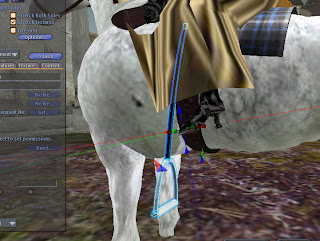
Now, to fix the "legs in the ground". LEFT click (touch) your horse to get the Options Menu. Click on "Rider Adjust"
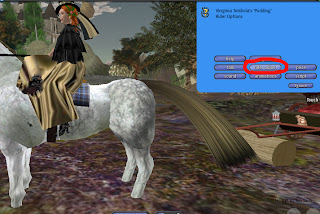
Then click on "raise". If he was floating, I would select "lower". You may need to do this a couple of times, depending on how high or low your horse is. "Default" resets his height to the original level.

There we go! For one last bit of customizing, I want to tint his mane a bit.
I select all the hair prims and tail prims by left clicking one then holding the shift key down and left clicking all the others I want to tint, just as I selected all the prims in the stirrup. Next, I click on the tab marked "texture" in the edit window, then click on the box marked "color". You will see a window like this, with lots of colors to click on.

Playing around a bit, I decide on a brownish, then click select.
That's about it for now! Hopefully, this will get you started on customizing. Experienced builders may even want to play with things like the mane style, eye color, adding things like ribbons and bows, or even change the saddle. It's all possible with a bit of practice.
Happy Trails!
Miss Virrginia Tombola and Pudding


2 comments:
Oi..eu tenho o ZBrush e eu queria saber como eu faço para criar as animaçãos para o meu cachorro com scipt .. obrigado..
Olá!! Isso é português, sim? Eu tenho um curso, mas está em inglês. Tente este curso:
http://www.tresd1.com.br/viewtopic.php?t=10164
Boa sorte com seus cães!
Post a Comment